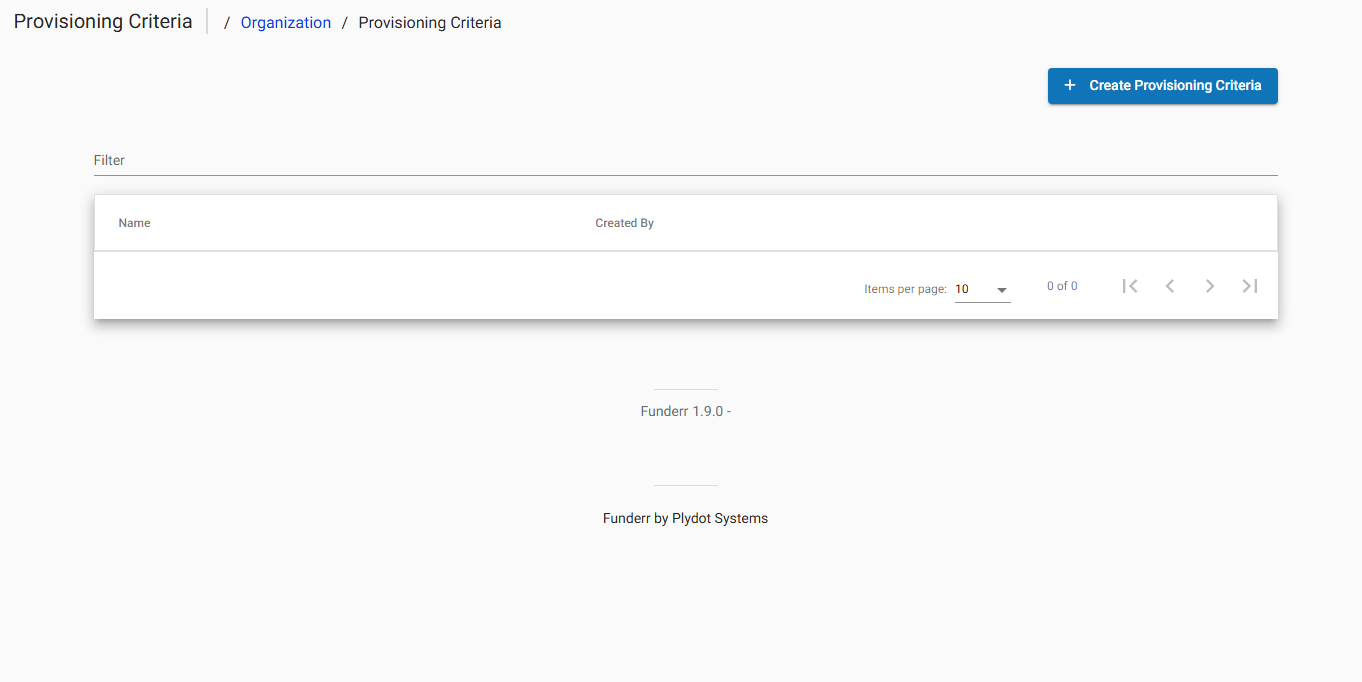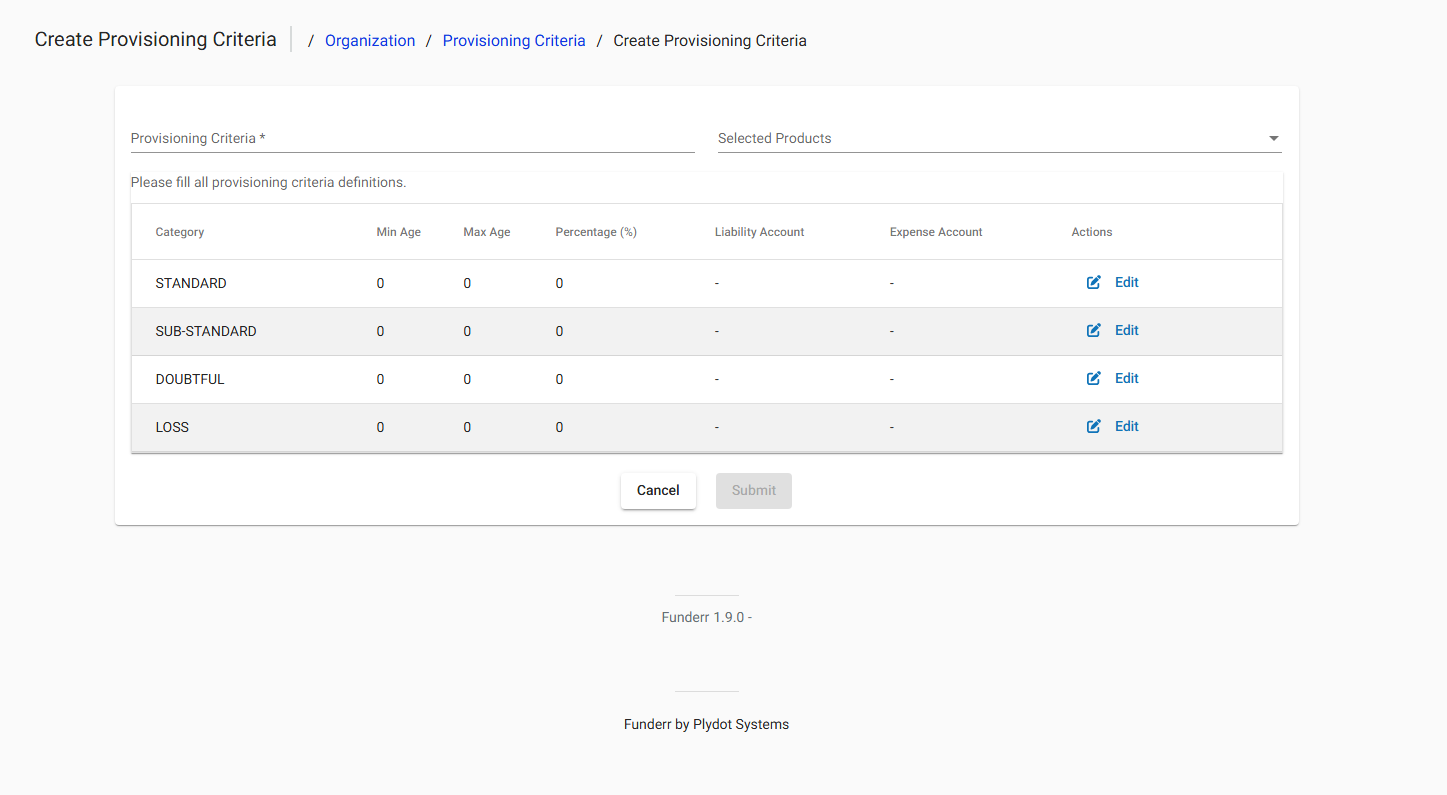Managing Loan Provisioning Criteria
This guide explains how to define and manage loan provisioning criteria within Funderr. Loan provisioning is the process of setting aside funds to cover potential losses from loans. Defining appropriate criteria is crucial for maintaining the financial health of your organization.
1. Understanding Loan Provisioning
Loan provisioning involves estimating potential losses on loans and setting aside funds to cover those losses. The criteria used to determine the level of provisioning is critical for maintaining financial stability. Effective provisioning protects your organization from the impact of loan defaults.
2. Accessing Loan Provisioning Criteria Settings
To access the Loan Provisioning Criteria settings screen, follow these steps:
2.1 Navigate to Organization Settings: Follow the steps to access the Organization Settings screen (Admin -> Organization). See topic Managing Organization Settings.
2.2 Click Loan Provisioning Criteria: From the list of organization settings, click "Loan Provisioning Criteria."
The Loan Provisioning Criteria Screen is displayed
3. Viewing Existing Loan Provisioning Criteria
Once you've accessed the Loan Provisioning Criteria screen, you can view a list of existing criteria:
3.1 Review the List: The screen displays a list of existing provisioning criteria, including the name, created by, and other details.
4. Creating New Loan Provisioning Criteria
To create new loan provisioning criteria, follow these steps:
4.1 Click Create Provisioning Criteria: From the Loan Provisioning Criteria screen, click the "+ Create Provisioning Criteria" button.
4.2 Define Criteria: The "Create Provisioning Criteria" form will be displayed.
Provisioning Criteria: Select from the list of possible definitions
Selected Products Selected the product
Please fill all provisioning criteria definitions.
Category, Min Age, Max Age, Percentage (%), Liability Account, Expense Account
4.3 Fill in the details To change the action for the provisioning action.
Click edit action, and that opens it.
4.4 Select Categories : The screen has the definitions to set categories such as;
4.5 Click Submit: Click Submit.