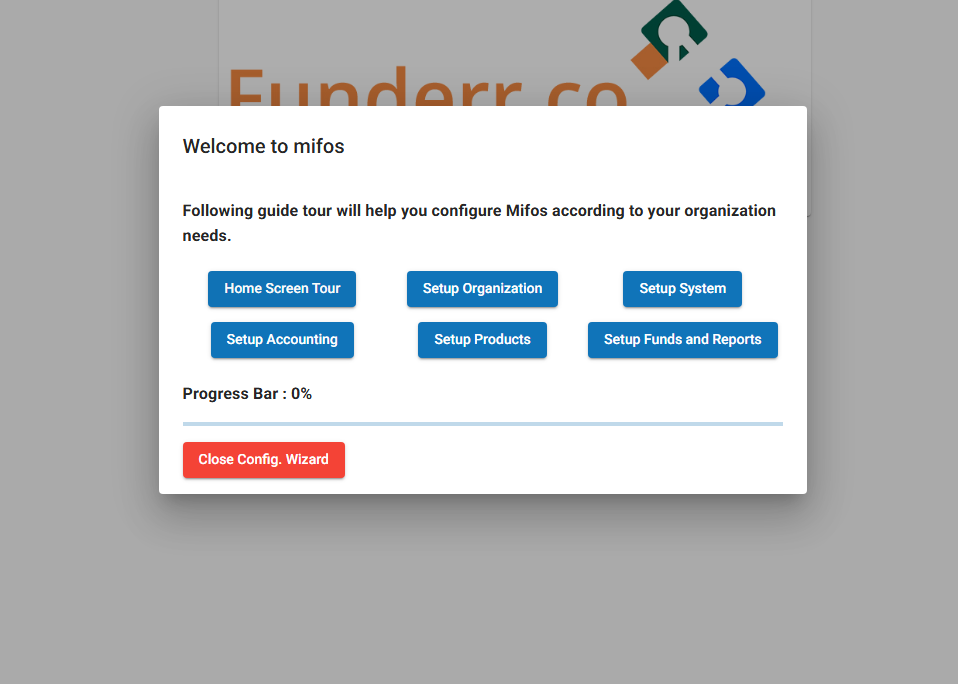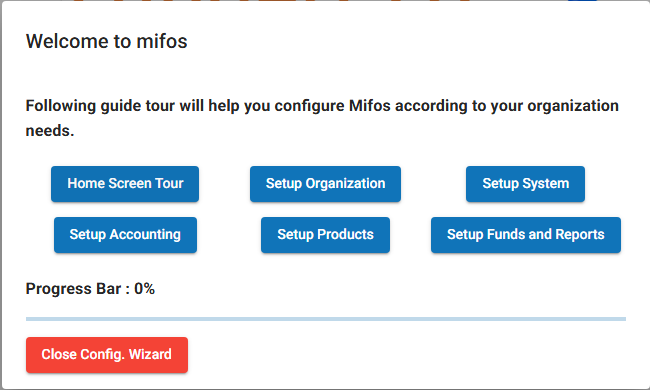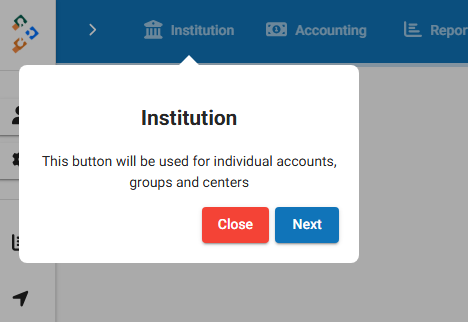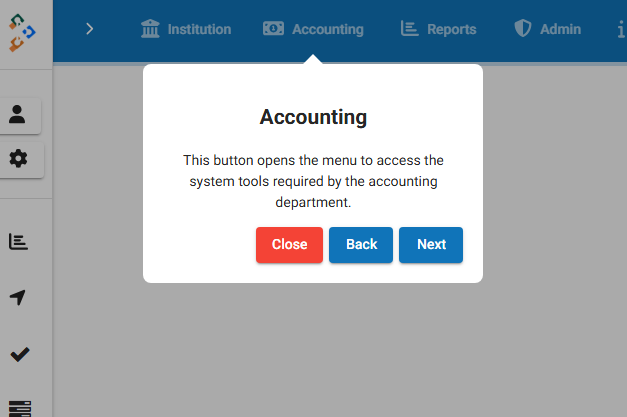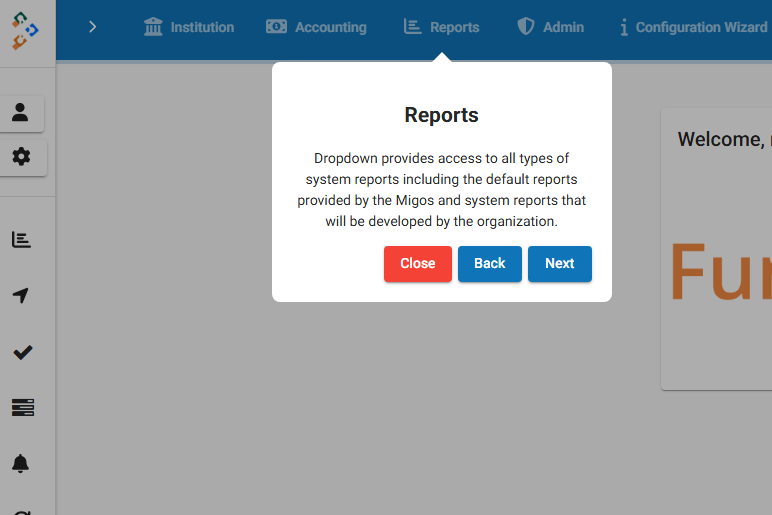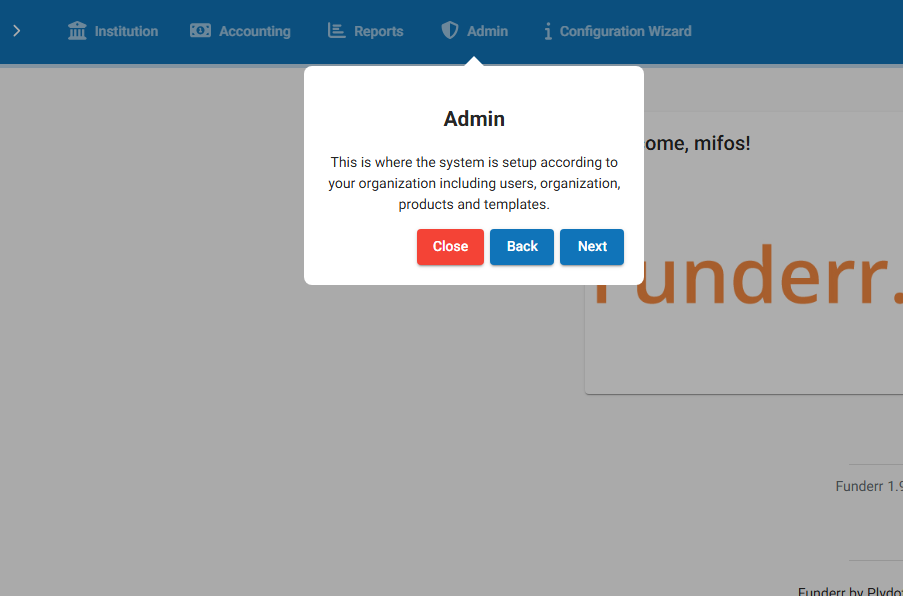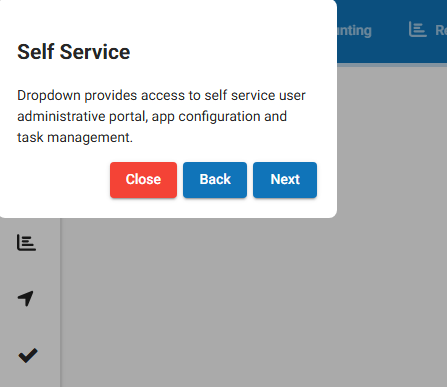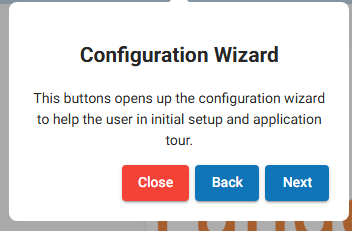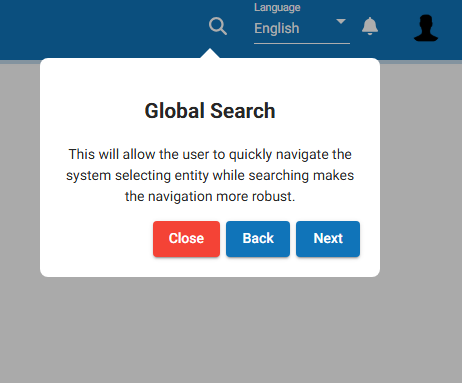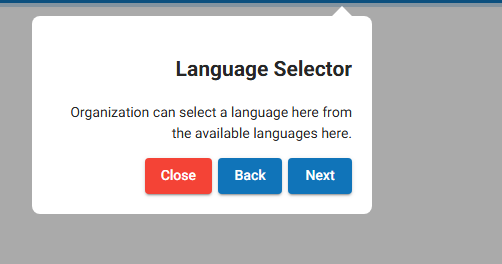Setting Up Funderr with the Configuration Wizard
This guide explains how to use the Configuration Wizard to quickly set up the core settings of your Funderr account. The Configuration Wizard guides you through setting up your organization details, system preferences, accounting configurations, and product definitions.
1. Accessing the Configuration Wizard
There are 2 ways to access the configuration wizard:
Method 1:
Click on "Configuration Wizard" on the main navigation bar. A configuration wizard popup appears.
Method 2:
A configuration wizard popup will automatically popup upon login.
2. General Steps to Get Started
The key setup features of your account can be configured through the Configuration Wizard.
Step 1: Navigate to the Configuration Wizard as described above. You will find buttons to configure various aspects of Funderr.
Home Screen Tour: Introduces you to the interface.
Setup Organization: Configure organization details such as name, address, and contact information.
Setup System: Configure system parameters, like payment and tolerance
Setup Accounting: Configure initial accounting settings such as Chart of Accounts
Setup Products: Set up some initial products.
Setup Funds and Reports: Set up the Fund and Reports settings
Step 2: Click each of the buttons in turn. A popup window appears that gives the set of instructions to create all the important data to your organisation
For each major button, follow the instructions and press next to follow the onscreen guide
Step 3: A progress bar will appear so that you can be aware of completion.
3. Detailed Walkthrough of each setting
Click on the next buttons to have all main items explained.
3.1 Institution: Access button on the homepage will be used for Accounts, Groups, and Centers.
3.2 Accounting: Opens the menu to access System Tools.
3.3 Reports: Provides all types of system reports
3.4 Admin: This is where the system is set up.
3.5 Self Service: Provides access to self-service features.
3.6 Configuration Wizard: Provides access to set up tour,
3.7 Global Search: Helps navigate to any entity
3.8 Language Selector: Helps select languages to work with
3.9 Manage Offices: Helps create offices to work with
3.10 Manage Data Tables: create tables to add new extra data